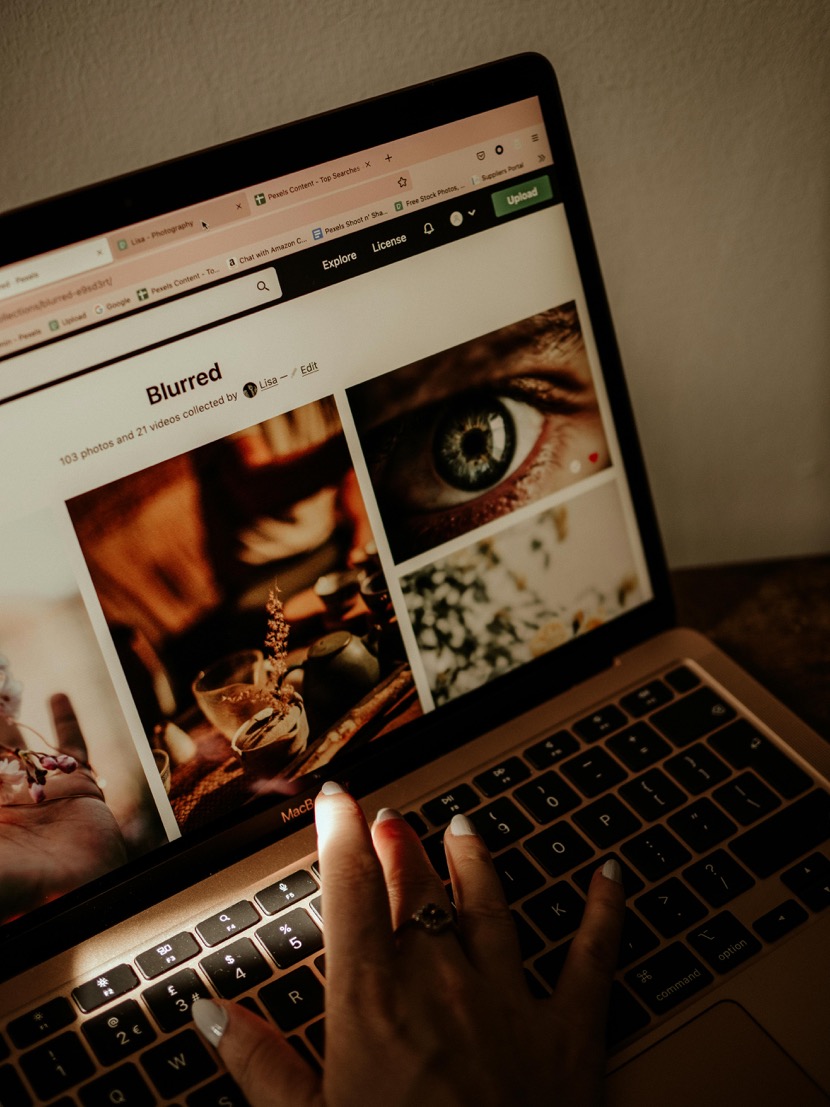It’s annoying to keep moving your cursor from one end of the screen to the next—and with this hack, you don’t have to.
Managing numerous open tabs can become a hassle when constantly moving the cursor across the screen. To streamline this process, consider grouping related tabs together. While many users move one tab at a time, which can be frustratingly slow, there’s a more efficient way to accomplish this task.

How to easily rearrange tabs
When rearranging tabs in your Firefox, Safari, or Chrome (and its variations like Edge, Vivaldi, and Brave), use this trick: Hold down the Command key on your Mac or Ctrl on Windows and click on each tab you wish to relocate. This action will select all the chosen tabs. (Alternatively, you can press and hold Shift, then click on any two tabs in your browser. This will select all tabs between the two you clicked, including those two.)
Subsequently, you can click and drag these tabs to reorganize them. If you drag them outside the application, it will create a new browser window that exclusively contains the selected tabs.
Another clever technique is selecting multiple tabs and then right-clicking to unveil additional options, which may differ depending on your browser. These options might include sending tabs to other devices, pinning, bookmarking, moving, reloading, or closing the selected tabs.
It might require some time to figure out the most effective way to incorporate this trick into your workflow, but once you do, you won’t want to go back.