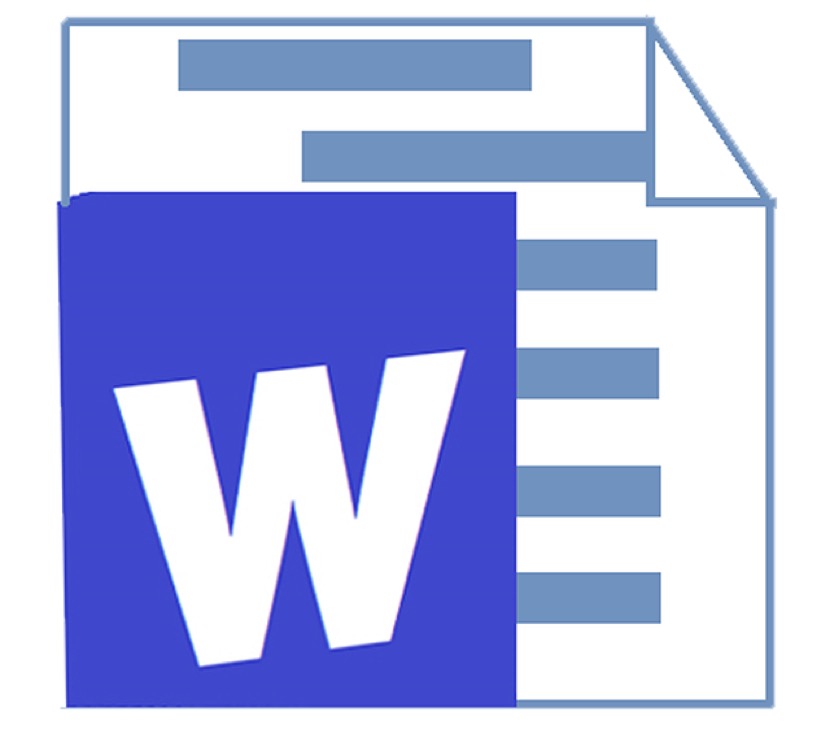This whole time, Word’s had a built-in feature that will nuke an entire page.
You have the ability to delete an entire page in Microsoft Word, even if it includes elements such as text or graphics. Interestingly, there’s a more efficient method than manually highlighting everything, backspacing, and hoping for intact formatting. Word comes equipped with a built-in feature that effortlessly deletes the entire page.

How to delete a page in Word on Windows
For Windows users, position your cursor anywhere on the page you wish to remove, then press Ctrl+G. An “Enter page number” box will appear; type “\page” and press Enter. Select “Close,” and you’ll notice a page of content is now selected. Simply press the Delete button on your keyboard, and you’re finished.
How to delete a page in Word on a Mac
For macOS users, the procedure to delete an entire page is comparable. Click anywhere on the page you wish to remove, then press Option+⌘+G on your keyboard. The subsequent steps remain unchanged: in the “Enter page number” box, input “\page,” press Enter, choose “Close,” ensure the targeted page is selected, and press the Delete button on your keyboard.
What to keep in mind when deleting pages in Word
Exercise caution, as undoing the deletion might become cumbersome if you need the content later on. Instead of repeatedly pressing the undo button, consider keeping a backup file in Word or a simpler platform like Google Docs, just as a precaution. Email a copy of the document to yourself before proceeding with the deletion, ensuring you have an older version accessible without cluttering your computer’s storage space.